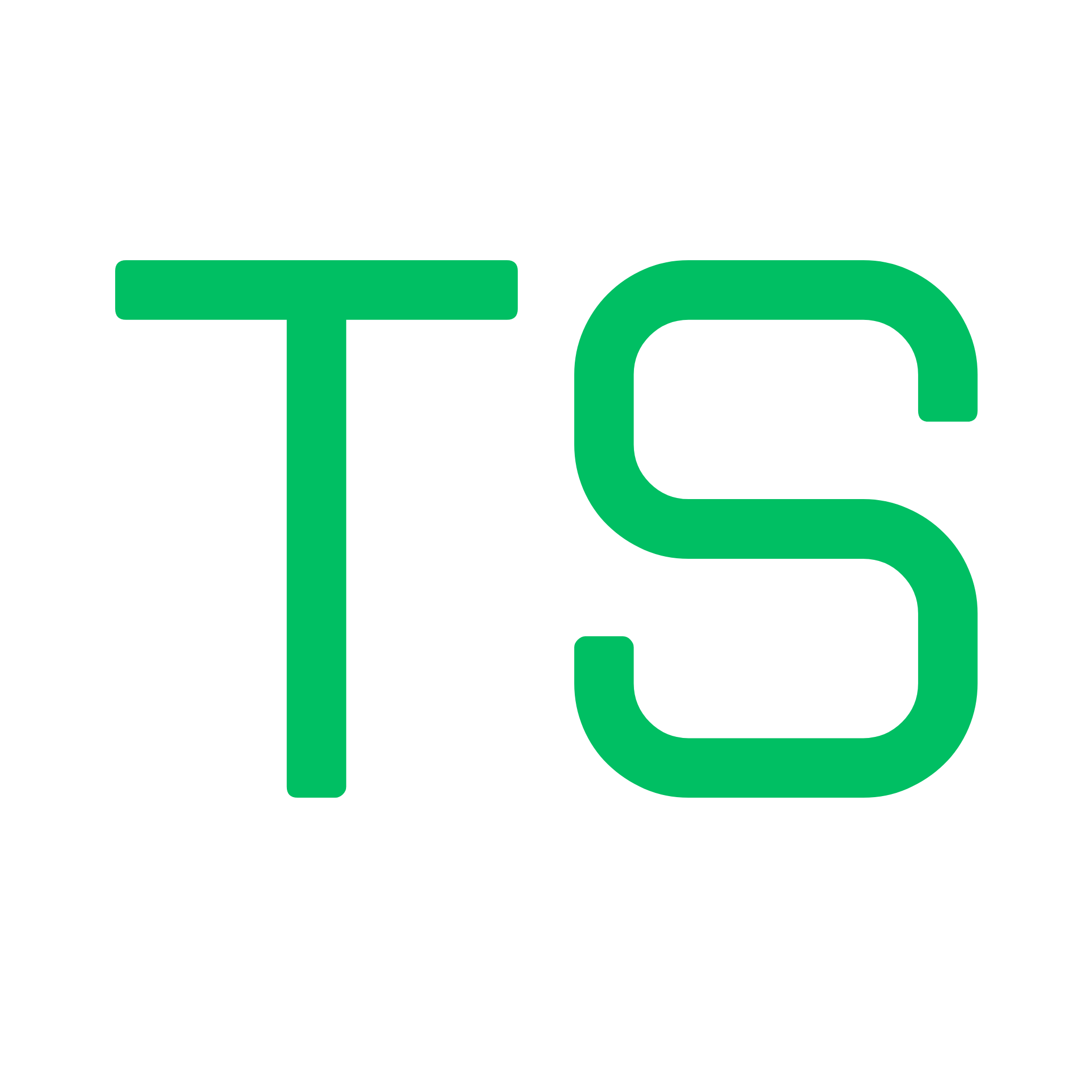CLI Reference - Testship Command Line Interface Documentation
Overview
Section titled “Overview”TestShip provides a command-line interface (CLI) for starting and managing the interactive testing server for your Anchor programs.
Installation
Section titled “Installation”Quick Start with npx (Recommended)
Section titled “Quick Start with npx (Recommended)”Run TestShip directly without installation:
npx @blockchain-hq/testship@latest startBenefits of npx:
- ✅ Always uses the latest version
- ✅ No global installation required
- ✅ No version management needed
- ✅ Perfect for CI/CD and temporary usage
Global Installation (Alternative)
Section titled “Global Installation (Alternative)”Install TestShip globally for repeated use:
npm install -g @blockchain-hq/testship# oryarn global add @blockchain-hq/testship# orpnpm add -g @blockchain-hq/testship📦 Package: @blockchain-hq/testship on npm
Commands
Section titled “Commands”testship start
Section titled “testship start”Starts the TestShip development server with an interactive UI for testing your Anchor program.
Usage:
testship start [options]Options:
| Option | Alias | Description | Default |
|---|---|---|---|
--port <port> | -p | Port number to run the dev server on | 3000 |
Examples:
# Using npx (recommended)npx @blockchain-hq/testship@latest start
# Start on default port (3000) - if installed globallytestship start
# Start on custom portnpx @blockchain-hq/testship@latest start --port 8080testship start -p 8080 # if installed globallytestship --version
Section titled “testship --version”Display the current version of TestShip.
testship --versiontestship --help
Section titled “testship --help”Display help information for TestShip commands.
testship --helpHow It Works
Section titled “How It Works”When you run testship start, the CLI performs the following steps:
- Project Detection: Scans the current directory for
Anchor.tomlto verify it’s an Anchor project - IDL Discovery: Looks for IDL files in
target/idl/directory - Program Selection: If multiple programs are found, prompts you to select one
- Server Launch: Starts the development server and opens your browser
Requirements
Section titled “Requirements”Project Structure
Section titled “Project Structure”TestShip expects your Anchor project to have the following structure:
your-anchor-project/├── Anchor.toml # Required: Anchor configuration├── target/│ ├── idl/│ │ └── your_program.json # Required: Program IDL│ └── deploy/│ └── your_program.so # Program binary├── programs/└── tests/Prerequisites
Section titled “Prerequisites”- Anchor.toml: Must exist in the project root
- Built Program: Run
anchor buildbefore starting TestShip - IDL Files: At least one
.jsonIDL file intarget/idl/
Multiple Programs
Section titled “Multiple Programs”If your Anchor workspace contains multiple programs, TestShip will prompt you to select which program to test:
$ testship startScanning for Anchor project...Found Anchor project? Found multiple Anchor programs. Select one: (Use arrow keys)❯ counter_program voting_program token_swapUse arrow keys to navigate and press Enter to select.
Environment
Section titled “Environment”TestShip runs a local development server that:
- Serves the interactive UI at
http://localhost:3000(or your specified port) - Provides API endpoints for IDL and project information
- Automatically opens your default browser to the UI
Error Messages
Section titled “Error Messages””No Anchor project found”
Section titled “”No Anchor project found””Error:
Error: No Anchor project found. Please run from Anchor project directory.Solution: Navigate to your Anchor project root directory (where Anchor.toml is located).
”No IDL directory found”
Section titled “”No IDL directory found””Error:
Error: No IDL directory found.
Please run: anchor buildSolution: Build your Anchor program to generate the IDL:
anchor build“No IDL files found”
Section titled ““No IDL files found””Error:
Error: No IDL files found.
Please run: anchor buildSolution: Ensure your program compiles successfully:
anchor buildPort Already in Use
Section titled “Port Already in Use”If port 3000 is already in use, specify a different port:
testship start --port 3001Next Steps
Section titled “Next Steps”- Learn about the Interactive UI
- Explore PDA Derivation
- Check out Account Suggestions